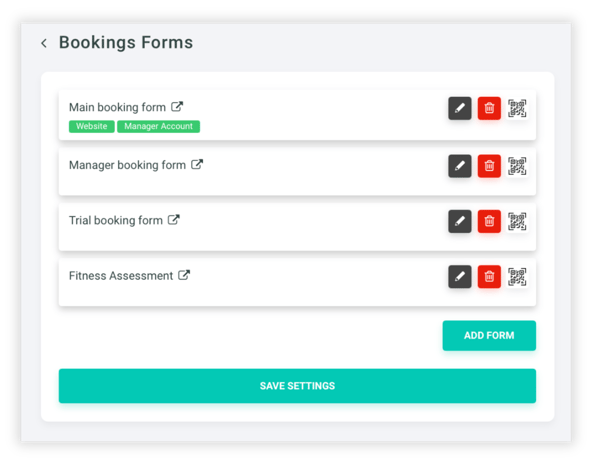Booking Settings
The Booking Settings section allows you to manage every aspect of your class and appointment bookings — including access permissions, notifications, forms, and embedded widgets for your website or member portal.
Go to Settings in the Main Menu
Select → Bookings
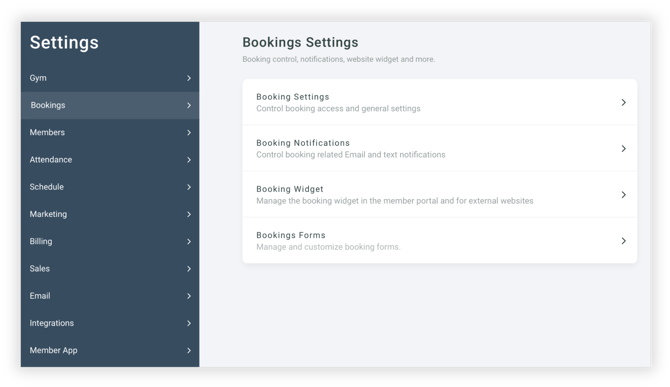
Booking Settings
The Booking Settings section defines how your class and appointment scheduling functions across your account. From who can make bookings to how payments and cancellations are handled, these options control the overall booking behavior for both staff and members. Adjust these settings to align your booking process with your policies and preferred member experience.
Control Who Can Book and When
These settings determine who’s allowed to make bookings, how far in advance they can do so, and when cancellations are permitted. You can also restrict bookings to members with active memberships that include access to specific programs or class types.
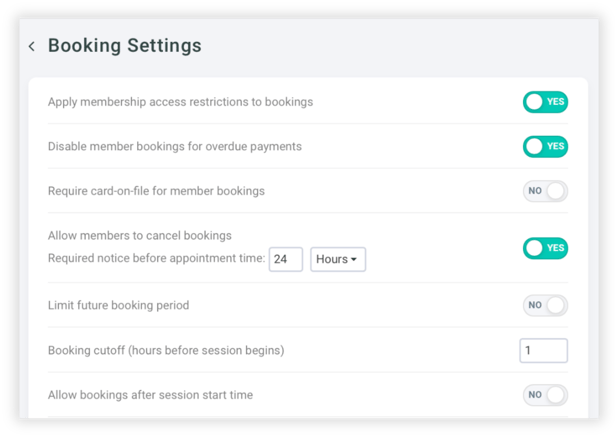
Manage What’s Visible to Members and Staff
Decide what booking information is shared with members and instructors. You can display how many people have already booked, show participant names, or automatically check in attendees when class begins. You can also control what instructors see on their dashboards and whether booking fees are refunded when a member cancels.
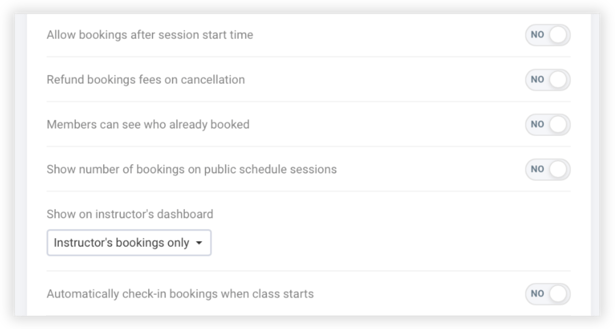
Streamline Lead and Booking Follow-Up
These options help you automate parts of your booking and lead management process. You can enable recurring bookings for returning members, require a document signature, or deduct sessions automatically for no-shows. You can also choose to collect lead details before confirming a booking and update a lead’s status to “Booked” once they schedule an appointment.
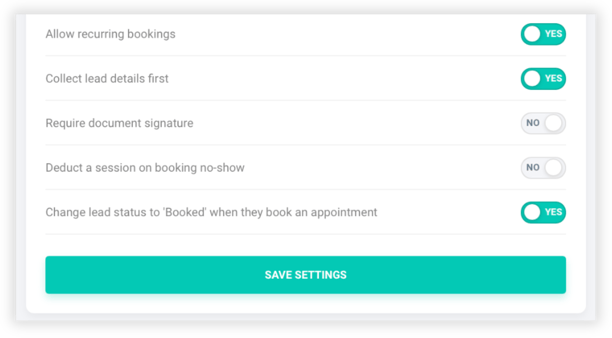
Booking Notifications
The Booking Notifications settings control the automated emails and text messages sent for bookings. You can enable confirmations, reminders, and no-show alerts, and decide who receives each notification. Customize when reminders are sent—such as a day or a few hours before class—and choose whether instructors, members, or staff are notified about new or canceled bookings.
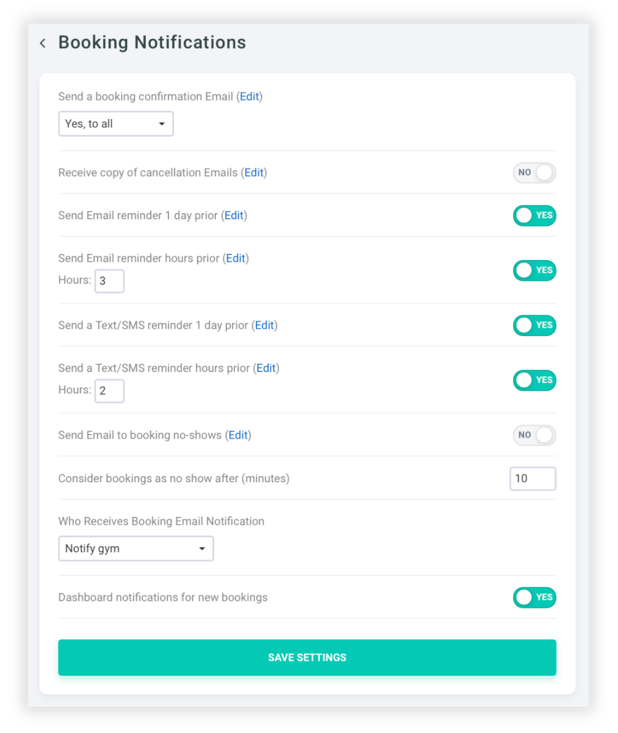
Booking Widget
The Booking Widget lets you display your class or appointment schedule on your website or inside the member portal. Choose which schedules appear, link a booking form, and adjust the booking steps. To embed externally, copy the provided script or WordPress shortcode into your site’s HTML or text editor.
Learn how to embed your booking widget on popular website platforms:
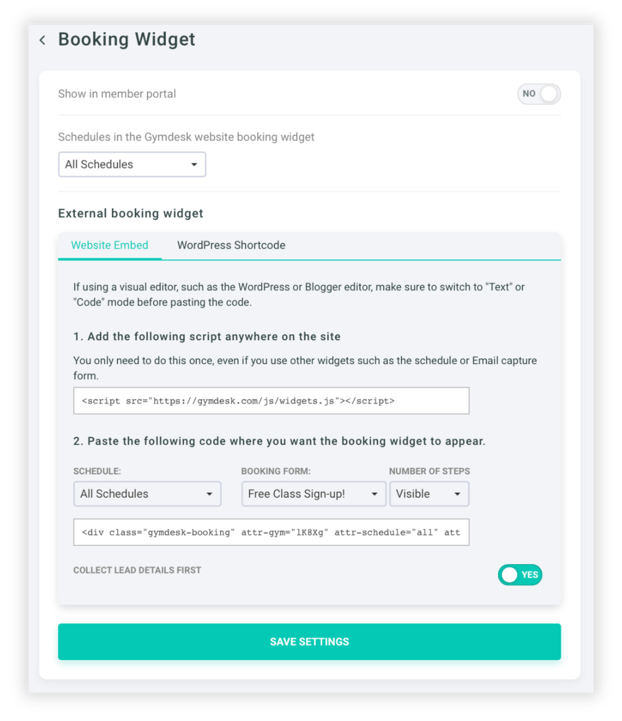
"Collect Lead Details First" changes the booking flow so visitors enter their contact details before choosing a class—making it easier to capture new leads. When off, visitors pick their session first.
Booking Forms
The Bookings Forms section lets you create and manage the forms used when members or leads schedule classes and appointments. Each form can be customized for a specific purpose—such as trials, assessments, or member bookings—and assigned to appear on your website or within the manager account.
For a detailed walkthrough on creating and customizing booking forms, see Booking Forms ↗