Product Management
You can create and manage a list of products and inventory for the point-of-sale and online shop features.
The product management screen can be reached by going to "Sales" from the main menu, and then "Products".
Creating a product
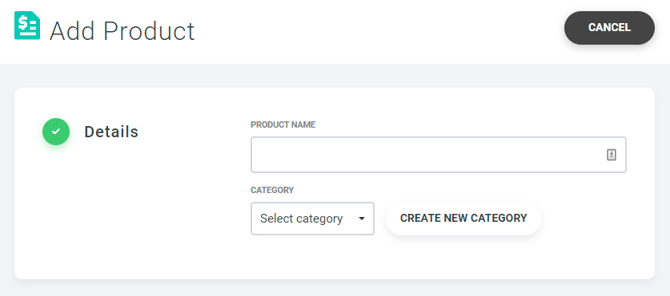
When creating a product, you should give it a descriptive name that would make it easy to identify it on the online store and in receipts. Keep in mind you can create multiple variations of the same product by specifying product options (more on that below).
Product categories can help you segment different products and also make it easier to navigate the online store. You can create multiple categories and sub categories for this purpose.
Pricing
You can set a base cost for products. If you add product options (see below), you can later specify individual pricing for each product variant (such as size and color). You can also set whether taxes apply to this specific product or not.
If you are using our online shop with the shipping option enabled, you can set additional shipping costs here as well.
Inventory management
You can optionally track inventory for products. Enabling this option will allow to set how many actual items you have in stock, and have the system deduct it as sales are made. Once the item runs out of stock, it will not be available on the online store.
You can optionally enter an SKU (Store Keeping Unit) for each product. If you don't specify an SKU, it will be automatically generated based on the product name.
If you add product options (see below), inventory will be managed for each product variant.
Online Shop Display
If you are using the online shop feature, you can set display options for the store in this section. You can determine whether a specific product shows up in the shop, add a description for the product page, and upload product photos.
Product photos can be re-arranged by dragging it into the desired order.
Product Options
You can create variations of the same product by specifying product options. Enter your product options size as "size" and "color", and then specify individual values for each.
Product Variant Management
When a product has options, each combination of options (such as size and color) constitutes as one variant of the product. You can manage product variants by clicking on the "Variants" link for each product in the product listing. This will bring up the variant management screen:
You can adjust pricing and inventory for each variant individually. You can also set whether a specific variant is currently being offered or not, by setting it to active or inactive.
Products Import / Export
You can import your existing product information or export the data in your account. The import / export buttons are located at the top-right corner of the products listing.
Clicking on the "Import" button will take to you to the import screen which contains specific information on how to prepare the import file. The import file should be a CSV file, and should contains at least the following information:
- Product name
- Product price
Optionally it can also include the following fields
- Product SKU
- Product image (as a URL)
- Product option (such as size, color, etc). We provide the ability to add up to 2 options per product during import, and specify the option title (such as "Color", "Size"), option value (such as "Red", "Small"), and option SKU identifier (such as "s" for "Small").
- COG (Cost of goods) - for calculating net profit margin
- Inventory amount
- Product Category
Let us know if you need any help setting up your products!