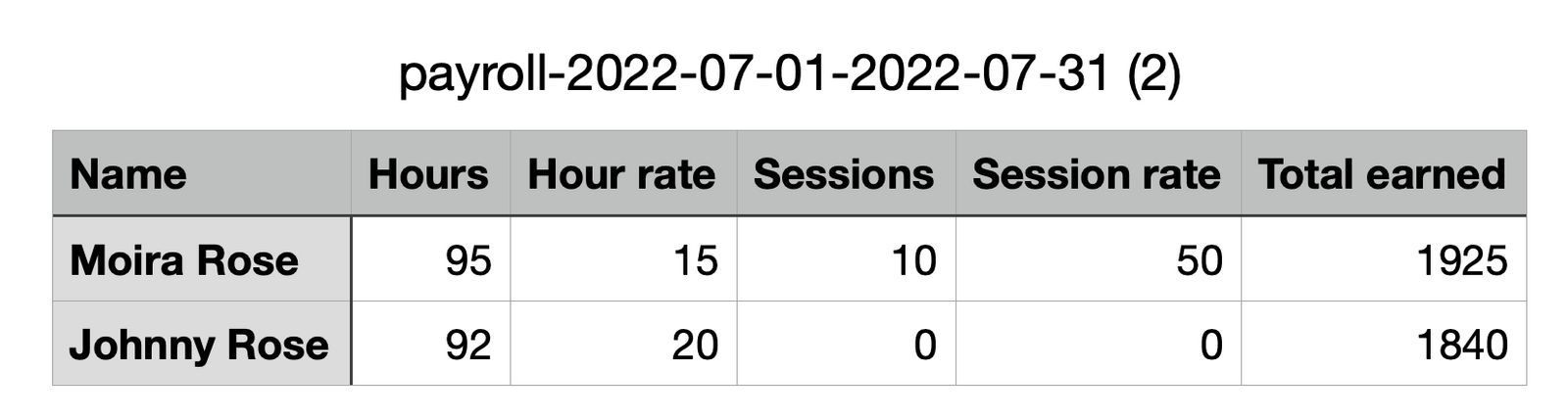Staff Payroll
This feature allows you to track basic payroll expenses two different ways - hourly based and session based.
Setting the rates
The first step to take for the payroll feature is to set hourly and/or session rates for your staff members. To do this, click on the "Gym" navigation tab and click "Managers & Staff." If you're creating a new employee, you'll see the session rates at the bottom of the staff creation screen. If you want to set the rates for an existing staff member, click the pencil to edit their staff account and the session rates will be at the bottom of the staff creation screen.
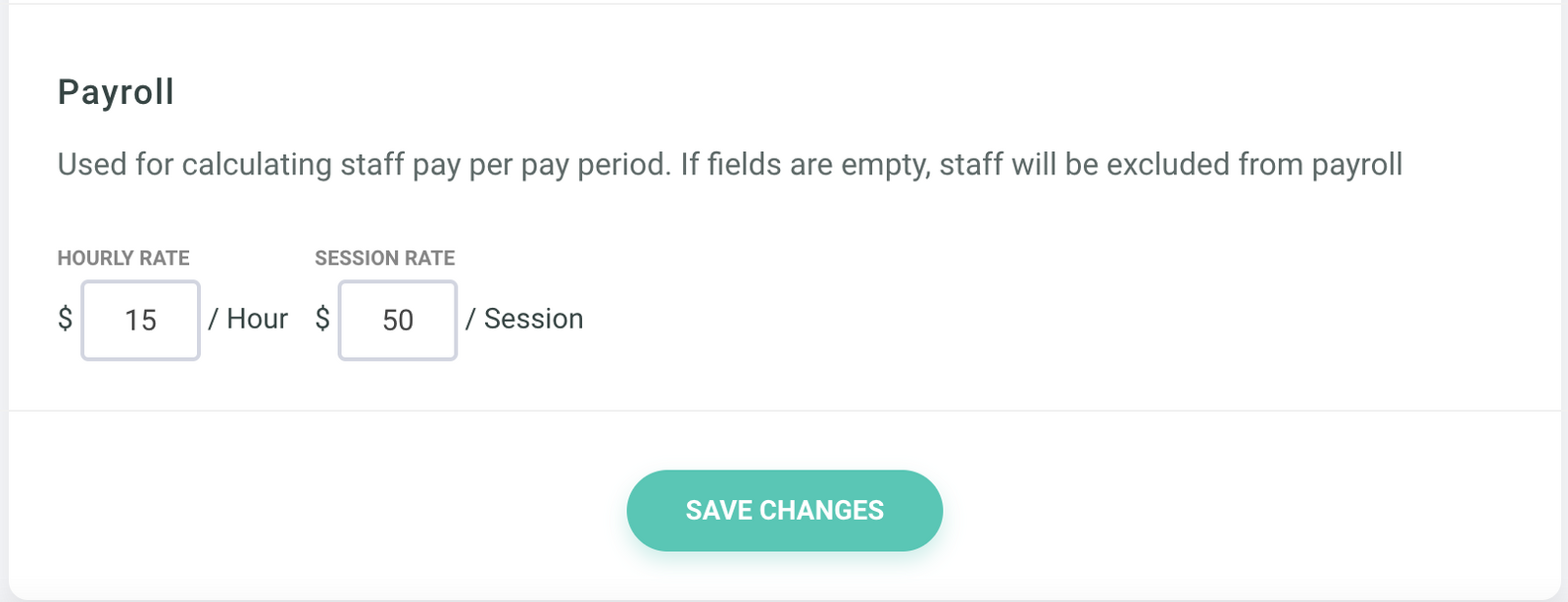
Hourly based payroll
For the hourly based payroll, staff members will be able to log the hours they worked through their account. They will see a "Log Payroll" tab at the bottom of the left-side menu. Their hours will be totaled up at the bottom.
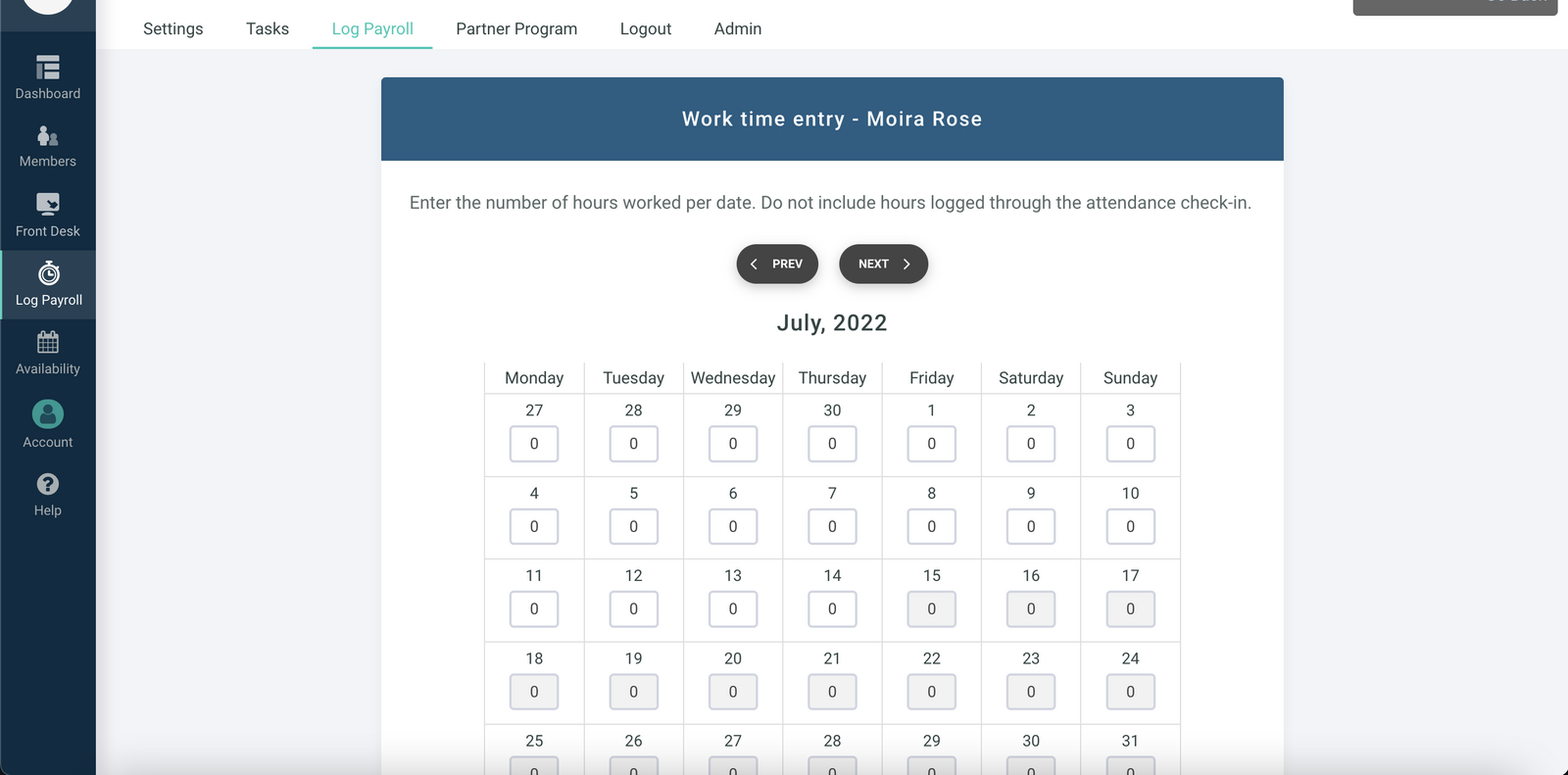
Account owners can log or adjust the hours for staff members as well. To do this, navigate to the "Managers & Staff" feature and click the clock.
Session based payroll
To log session based payroll, staff members need to check-in to sessions with their staff account. Checking in will log one session rate. Staff members will have a "Manager" note next to their name.
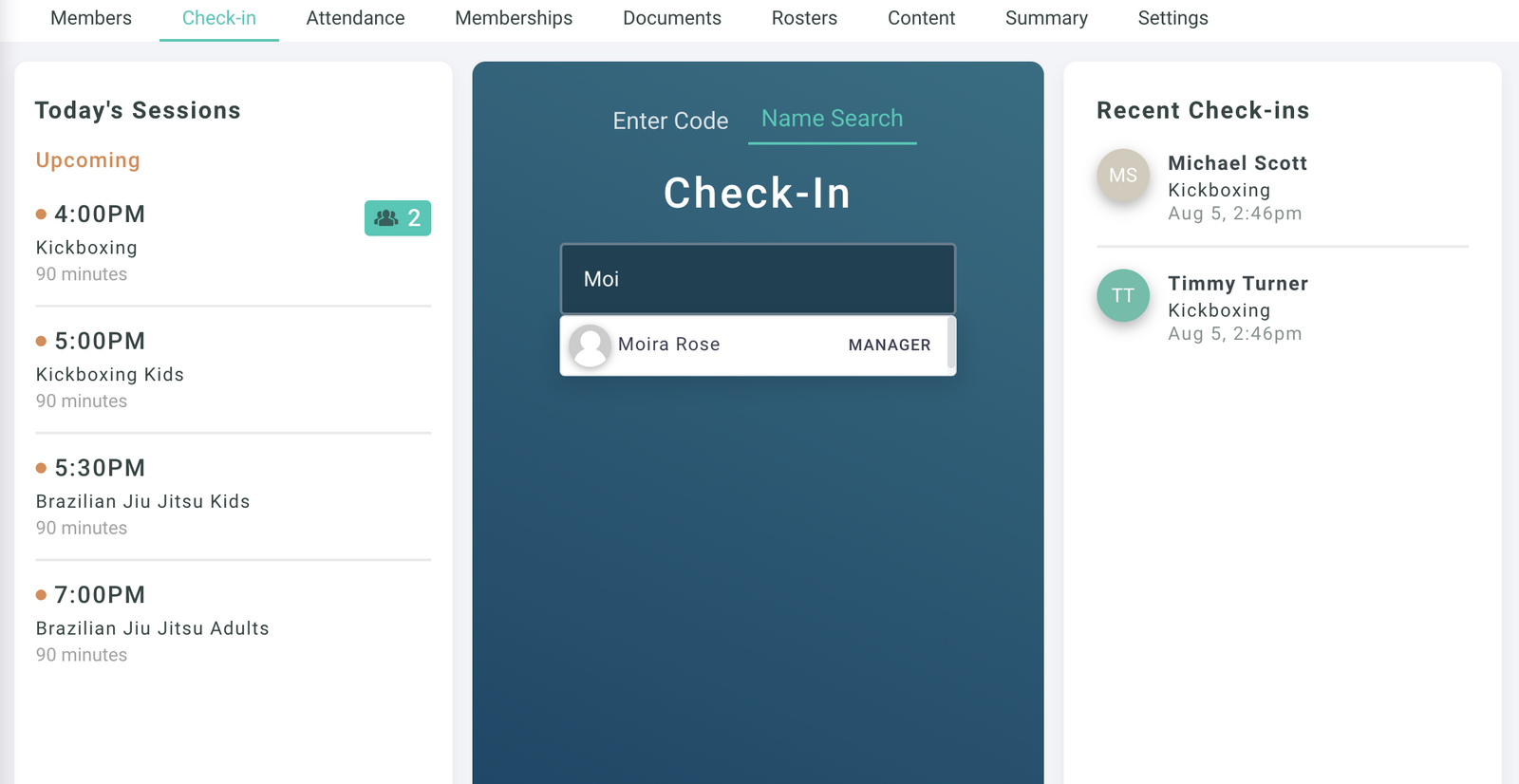
You can also use the Mass Check-in Feature to log session based payroll for staff members. Toggle on the "Includes Staff Members" setting and you'll see all of your instructors appear for check-in.
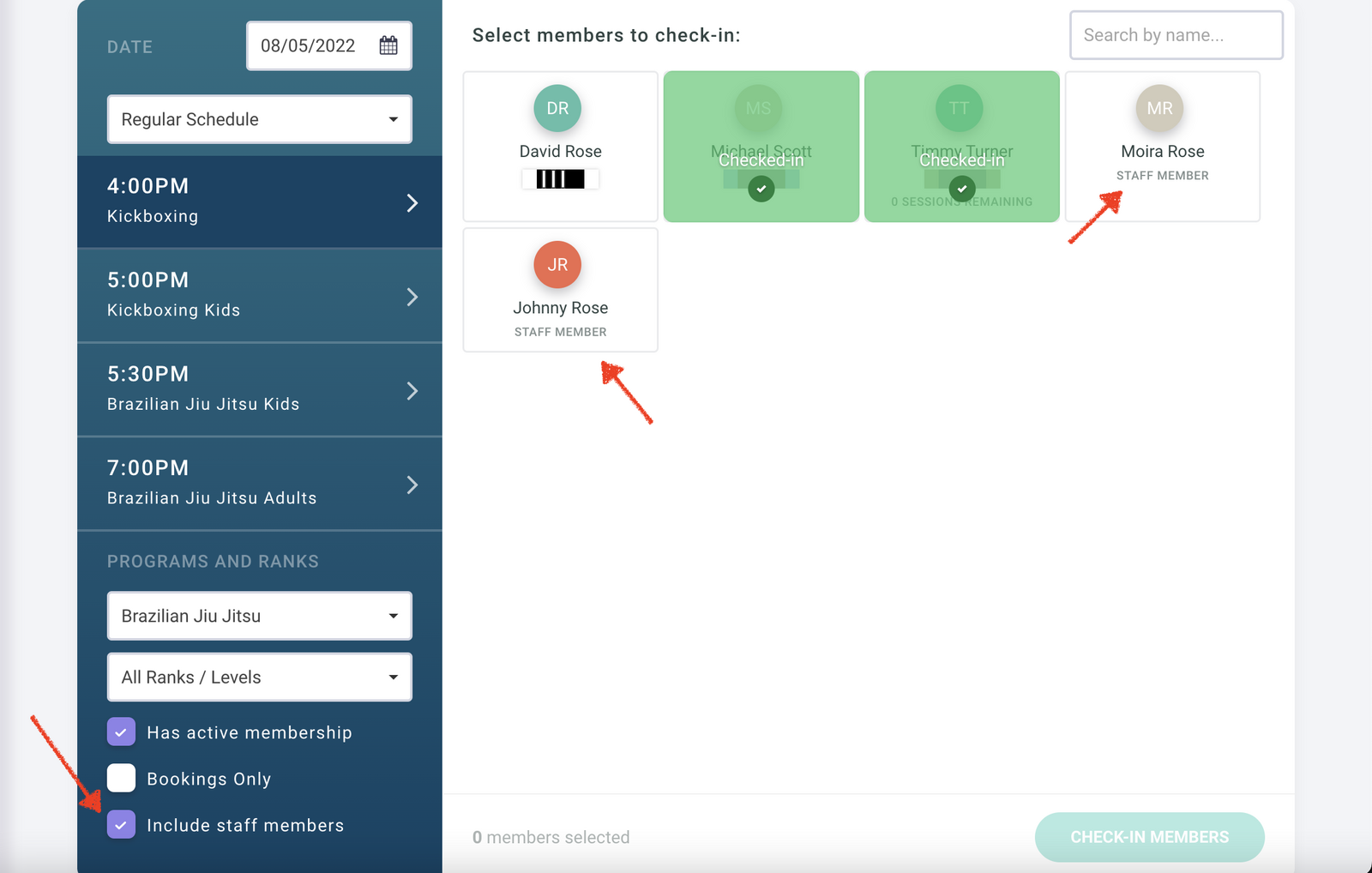
Payroll Reporting
The payroll reporting can be found by clicking on the "Gym" navigation tab and click "Payroll". This shows you an overview of hourly and/or session based time logged and totals up how much the staff has earned. You can filter by dates and download the report. Clicking the eye icon will show you a breakdown of the hours/sessions logged. To edit the hourly payroll, click on the pencil icon. Closing the pay period means no further changes can be made.
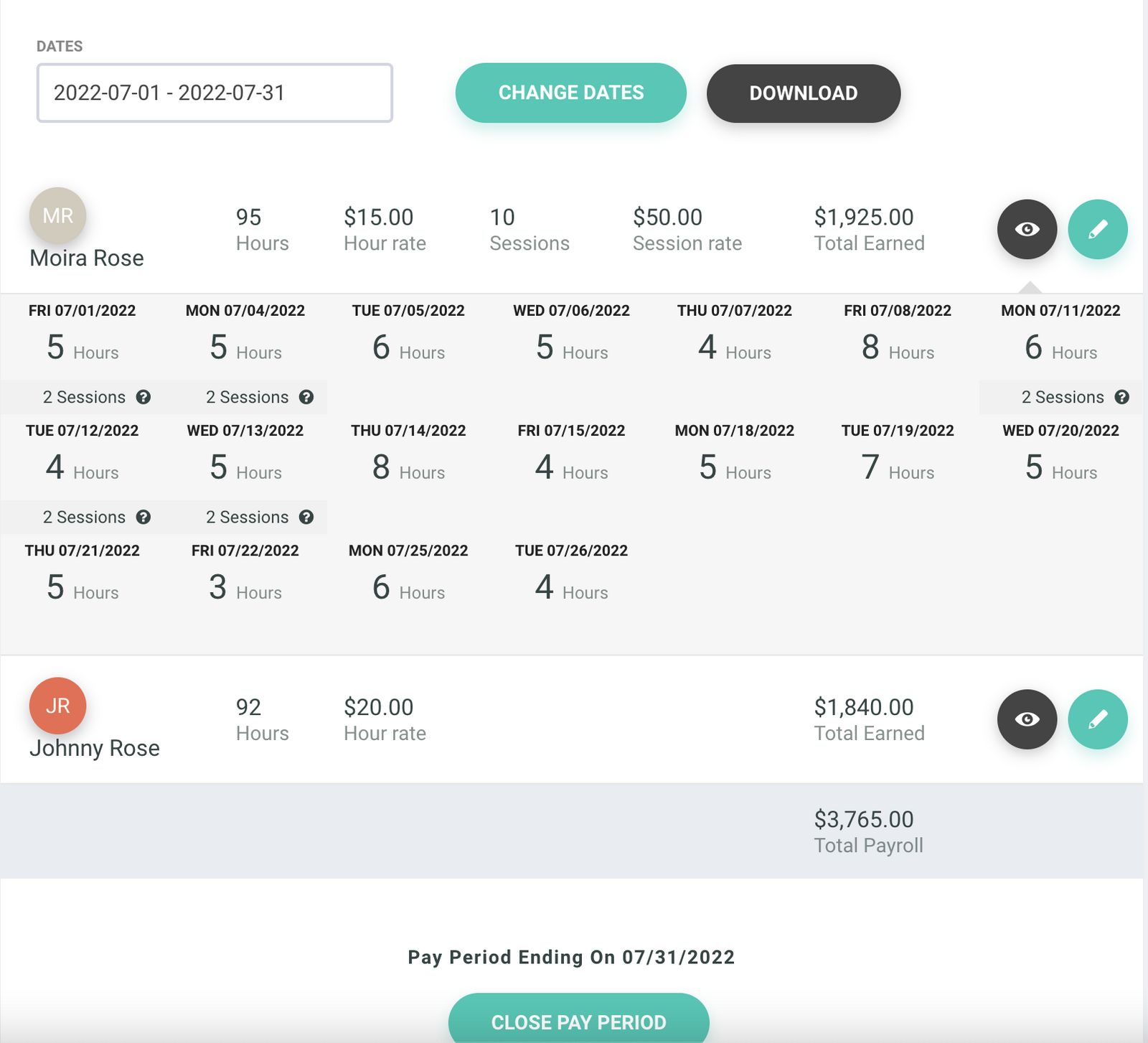
You can also download payroll reports to open and edit in spreadsheet softwares, like Excel.