Member Ranks and Levels
You can manage the current and previous ranks or levels a member has in any of the programs that are running at your gym. Learn more about setting up the gym programs and ranks.
Managing Ranks and Levels

You can view and manage a member's ranks by going to the "Ranks" tab on their profile. If promotion notifications are set up your programs, you will see attendance summary in the ranks as well.
Click on the "Add Rank" button to add a new rank to the member. Select the program first, and then rank. You can pick which date the rank was awarded on.

Promotion Reporting
If you set up your promotion requirements for your programs and ranks, you can view a promotion report showing your members' progress towards their next rank.
You can find the report under "Members" -> "Attendance" -> "Promotions".

You can show only members who have met their promotion requirements or members in a specific program by clicking on the "Filter" button and selecting the options you would like to see.
Promoting Eligible Members
You can promote multiple members quickly or add them to a grading event from the promotions report. Click on the "Promote" button in the top-right corner to get started, select the members you would like to promote / test, and then click on the "Continue" button.
Step 1:
Click Promote in the upper right corner to enable member selection.

Step 2:
Check the boxes next to the eligible members, then click Continue.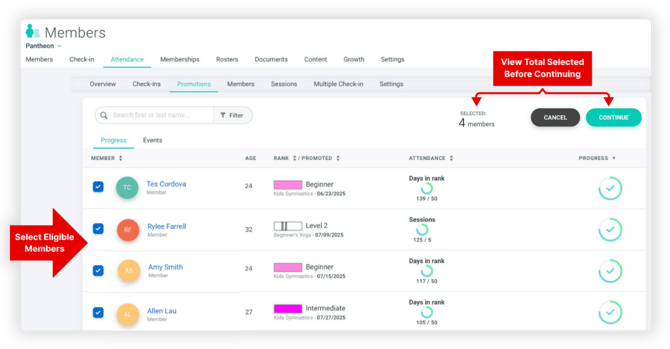
Step 3:
Create promotion title e.g., "Black Belt Testing”.
Choose to promote right away or create a promotion (grading) event.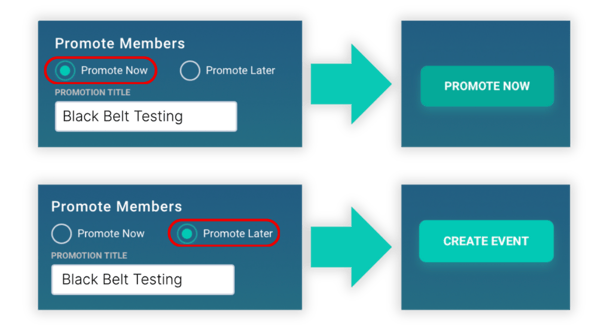
Step 4:
Select the next rank or level for each member, apply any promotion fees, and, if promoting members immediately, complete their evaluations during this step.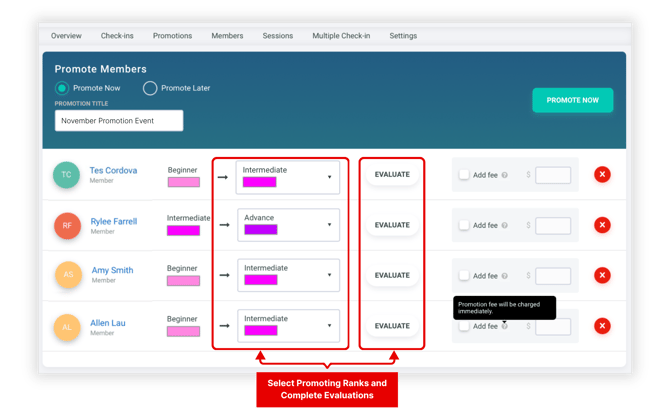
For promotions with skill-specific criteria, you can assess each required skill separately during the evaluation process. Once complete, these evaluations will be stored in the documents section of the member’s profile.
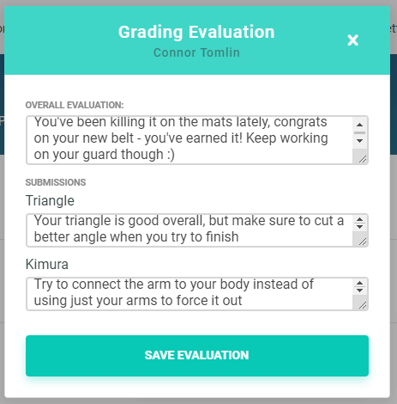
Click Complete Promotion to finalize all selected promotions—members will automatically advance to their new rank or level, and their achievements will be recorded in their profiles. You can also mark a member as having failed the test by picking the "No Promotion" option at the top of the rank selector. Any promotion fees will be charged immediately upon completion.
How to Create Promotion (Grading) Events
If you selected Promote Later, you will be prompted to select a date for the promotion event in addition to the title. Once the event is created, click Invite to compose and send an email invitation to all members added to the promotion.
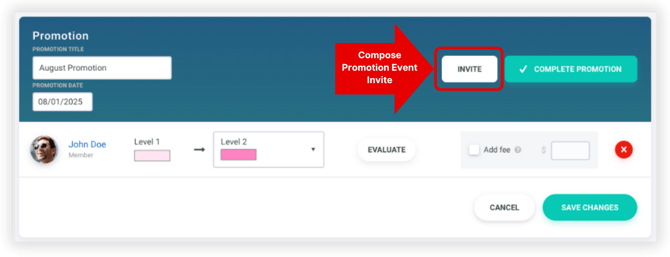
You can include dynamic placeholders to personalize each message automatically:
-
{name}– Full name -
{first_name}– First name -
{rank}– Rank or level the member is testing for
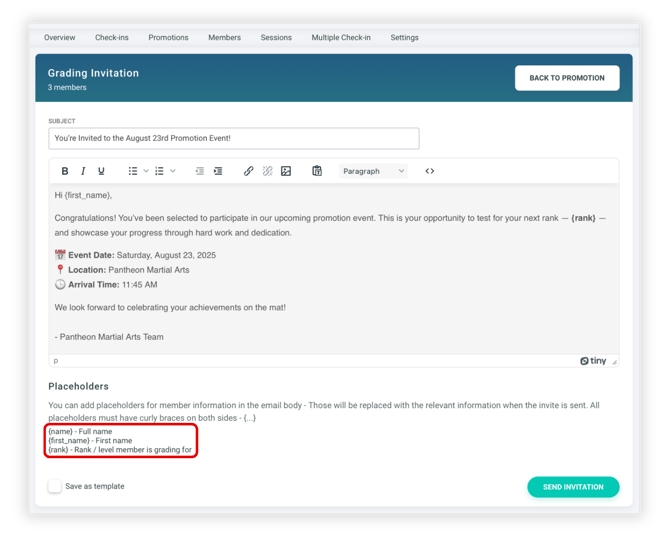
Managing Promotion Events
All scheduled or completed promotions appear under the Events tab in the Promotion Events section. From here, you can view event details — including the age ranges tested, promotion date, and the number of members included in each event.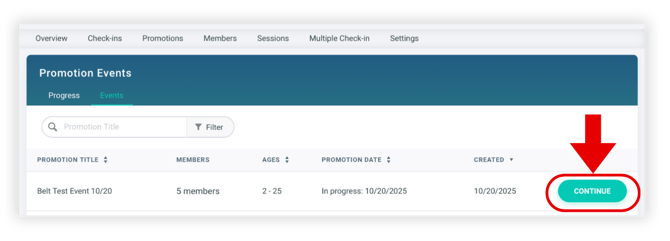
Use the Filter tool to locate events by promotion title or date.
Click Continue to reopen an active event and resume evaluations after the testing event has ended. Once a promotion has been completed, the button will change to Review, allowing you to view the results of past promotions at any time.