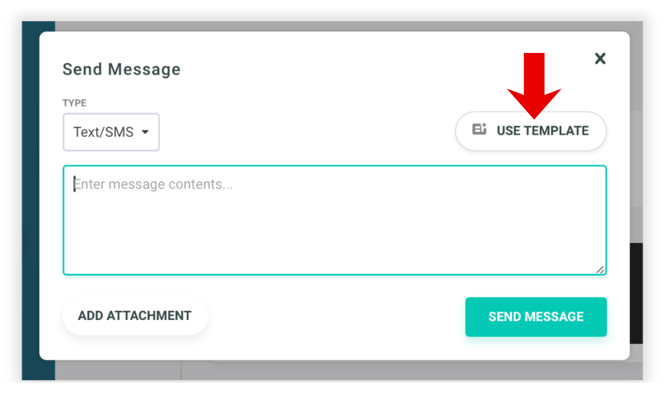Email Messaging
You can send branded email messages to members, visitors, and instructors directly from your manager account. No need to export Email addresses or use (and pay for) another service such as mailchimp.
How to Compose an Email
Go to Marketing in the Main Menu
Select Messaging → Email
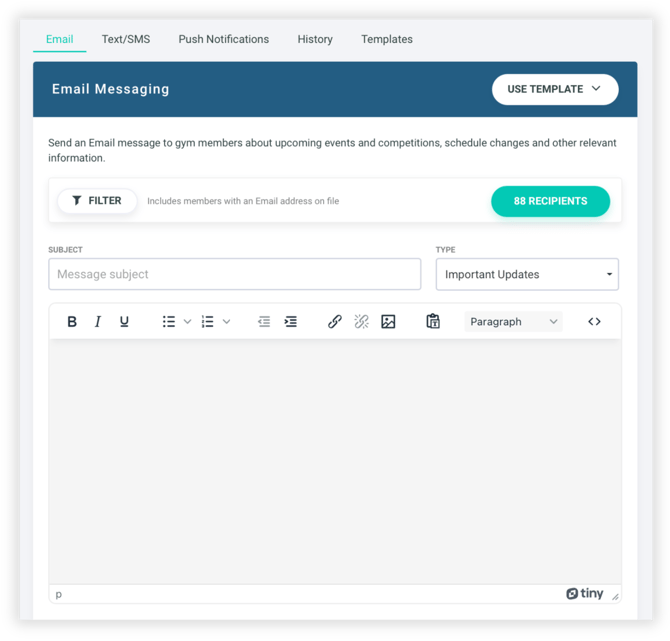
The email is composed using a visual text editor that allows you to format your message, add images, headings, lists, and more. You can also attach files to include with your email.
Choose Your Target Audience
Refine your recipient list by using the following filters:
- Recipient Type: Vistors, Members, Staff or Leads
- Recipient Status: Filter based on membership or communication status
- Memberships: Choose individual memberships or all memberships
- Joined Date: Filter members who joined before or after a selected date
- Program, Roster, and Rank: Filter members by specific programs, rosters, or ranks
- Membership End Dates: Target members whose memberships end within a specific date range
- Tags: Filter by one or more tags assigned to a profile
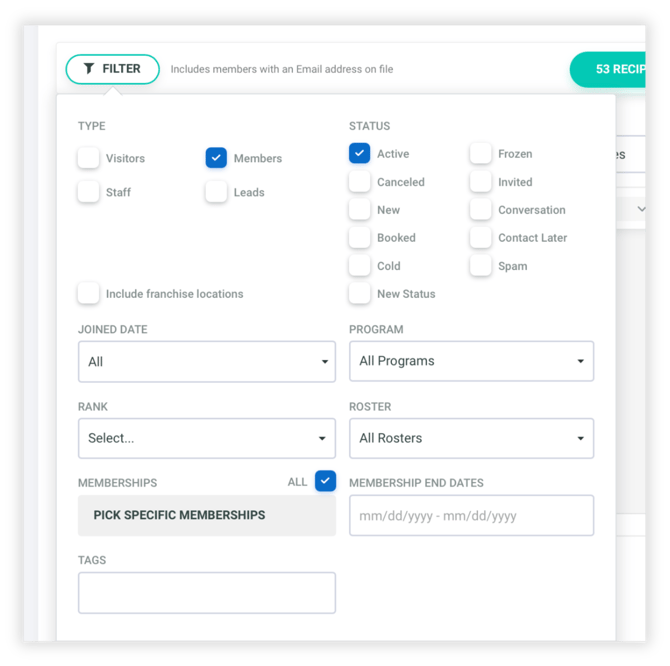
Preview Email Before Sending
You can check how your Email looks before you send it out to your target audience. Click on the "Send Preview" to receive a preview of the Email to the Email address in your account settings.
When you hit the send button, you will have a chance to confirm before you send your message out. Once sent, you can review your message and its recipients in the messaging history. Learn more about the messaging history
Creating Email Templates
While composing your email, click Save as Template at the bottom of the editor to save it for future use. This can also be done for SMS & Push Notification templates.

To view or use a saved template, click the Templates tab at the top of the email composer. The tab is on the same page as the email editor, so you can easily switch between composing, editing, and managing templates.
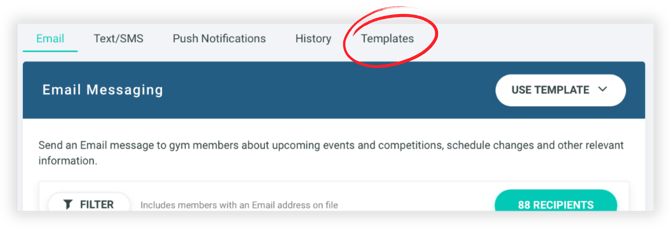
Creating Templates from Sent Messages
You can now create templates directly from the Messaging History on a member’s profile.
Click the template icon next to any previously sent message, enter a name for your new template, and click Save Template.
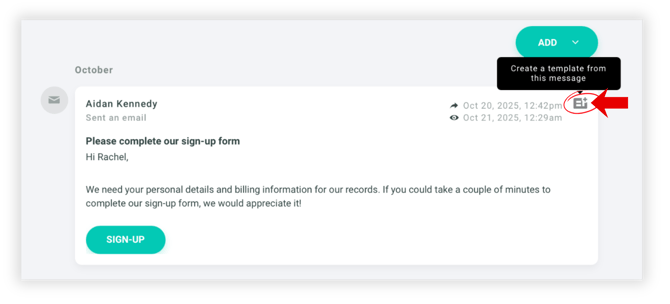
Using Saved Templates
When composing a new email, click Use Template at the top of the editor and select the one you’d like to load. The subject line and message body will automatically populate with your saved content, ready to edit or send.