Door Access With Kisi
Note that as of May 2025, Gymdesk now has door access integrations with hundreds of devices. These options allow you to select door access permissions by membership, as well as enable members to unlock doors right from the Gymdesk member portal and app. Click here for more details. Gymdesk will continue to support customers previously on the Kisi integration, but all new customers to door access will be directed to the options above.
Kisi provides mobile-first access control features, allowing you to remotely manage access to doors at your facility (or facilities), and automate it by connecting it to your Gymdesk account.
How it works
To get started, you need to sign-up with Kisi and purchase their hardware, which will connect to the doors in your facility (or facilities).
Please use this link to sign-up with Kisi
Once your Kisi account is set up and hardware is installed, you can connect it to your Gymdesk account.
- When a membership is activated for a member, they will automatically be granted access to the location(s) designated in their membership.
- They’ll be sent an Email from Kisi with instructions on how to download the Kisi app and use it to open doors at your facility.
- When a membership expires, door access is revoked until they add a new membership or renew their existing membership.
Connecting Kisi To Your Gymdesk Account
From the main menu, click Settings → Integrations → Kisi
Enter the API key provided to you by Kisi.
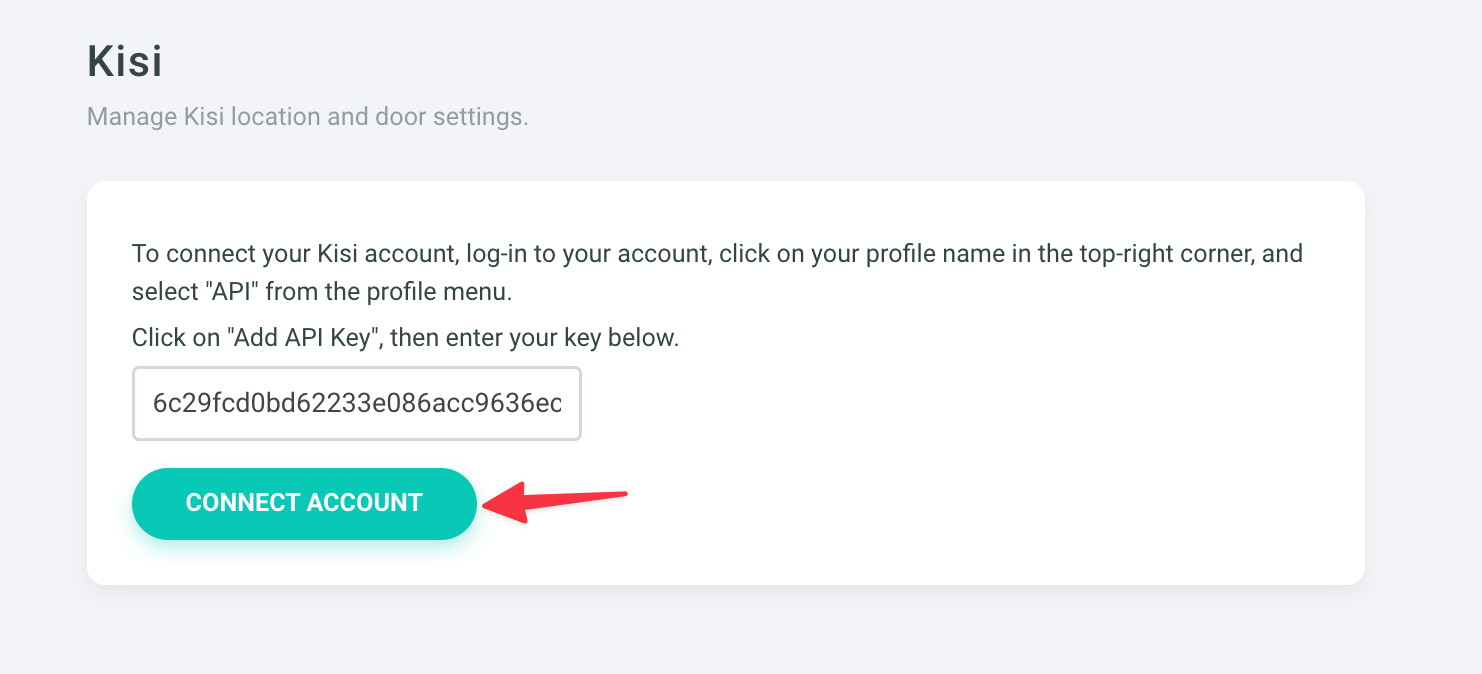
Click on CONNECT ACCOUNT to connect your Kisi account to Gymdesk.
Managing Your Kisi Integration
Once your Kisi account is connected, you can manage several aspects of your integrations from these settings.
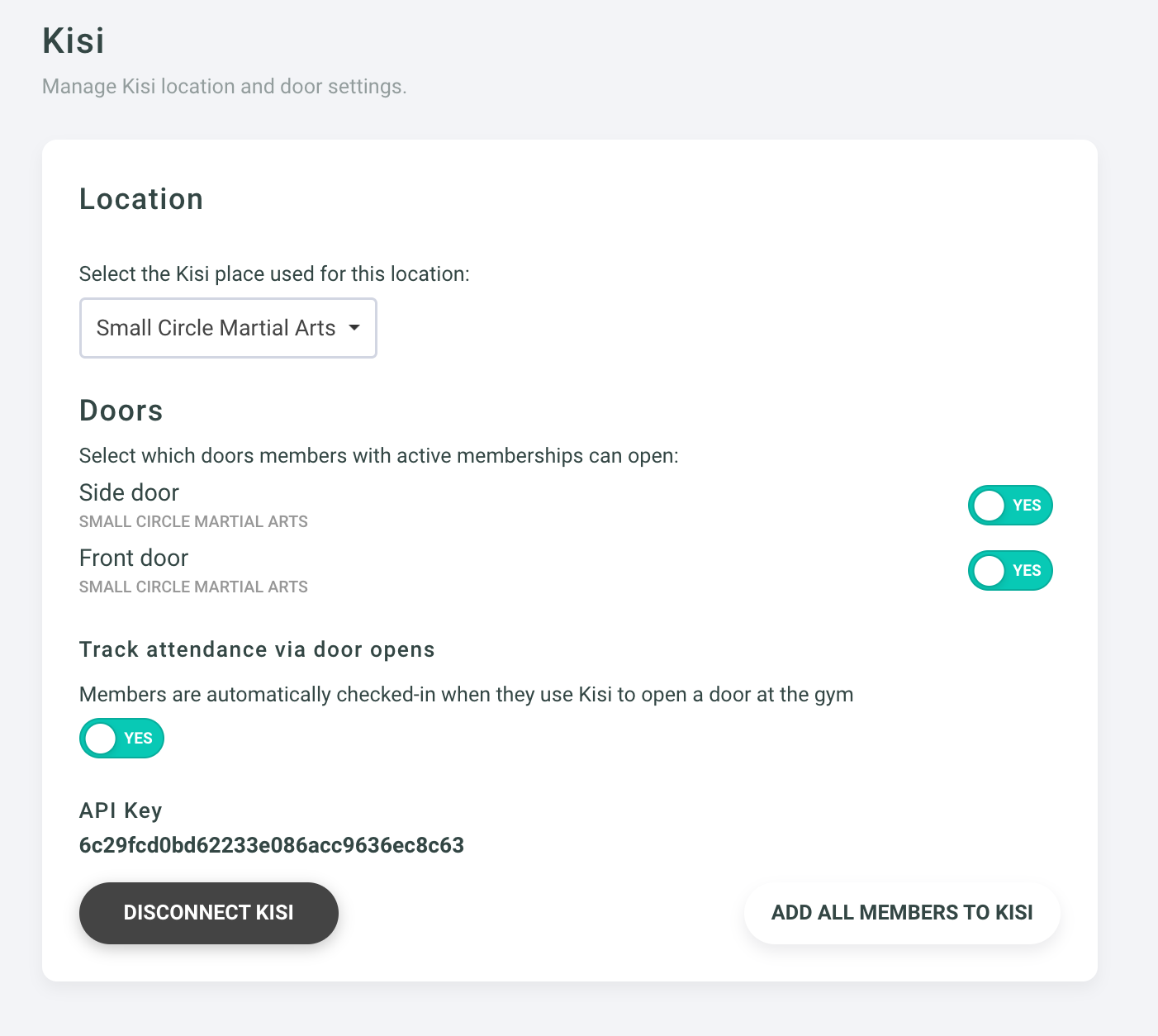
After initially connecting Kisi, you can provision access to all your currently active members by clicking on the ADD ALL MEMBERS TO KISI button in the bottom right.
You can also determine which doors members are provided access to, if you have more than one connected to Kisi.
Tracking Attendance via Door Opens
When enabled, this setting will track attendance for members as they open one of the doors to your gym. It can be used as a touchless attendance tracking system.
Managing Individual Member Access
You can also enable and disable door access to members on an individual basis. For example, if you need to grant temporary access to a currently frozen member, you can do so from their member profile.
Just above the payment section in the left sidebar of the member profile, you can toggle door access on or off.


